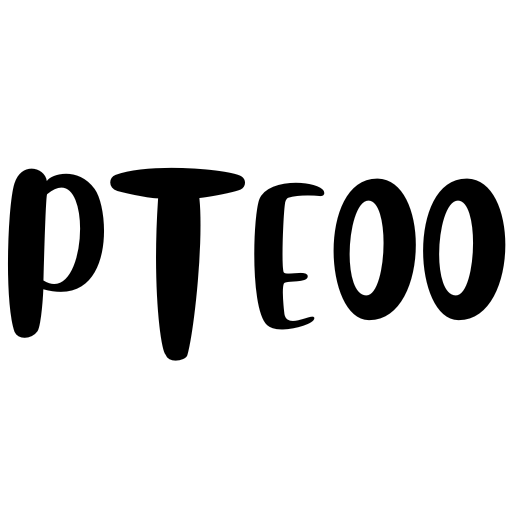The PlayStation 5 (PS5) is a gaming powerhouse, delivering unmatched experiences to millions of gamers worldwide. However, like any advanced piece of hardware, the PS5 disc drive occasionally encounters issues that can hinder your ability to enjoy games or Blu-ray discs.
Common disc drive problems include the console not recognizing discs, failure to eject, or loud noises during operation. This guide will help you identify the cause of these issues and provide detailed step-by-step solutions to fix them, ensuring you get back to gaming without unnecessary delays.
Troubleshooting Common PS5 Disc Drive Issues
Before jumping into complex solutions, start with basic troubleshooting steps. These often resolve minor problems and eliminate the need for advanced options.
Step 1: Power Cycle Your PS5
A simple power cycle can reset the console and resolve temporary glitches affecting the disc drive. Follow these steps:
- Turn off your PS5 completely by pressing and holding the power button until the light turns off.
- Unplug the power cord from the console and wait for at least two minutes.
- Plug the console back in and power it on.
- Test the disc drive by inserting a disc to see if it’s now functioning properly.
Step 2: Check Disc Orientation
Ensure that the disc is being inserted correctly. For the PS5:
- When the console is placed upright, the labeled side of the disc should face left.
- When the console is horizontally positioned, the labeled side should face upward.
Incorrect disc orientation is a common mistake and can prevent the console from reading the disc.
Step 3: Inspect the Disc
Examine the disc for visible damage, dirt, or fingerprints. Clean the disc with a microfiber cloth, wiping from the center outward. Avoid circular motions, as they can cause further scratching. Damaged discs may not work properly, even if the console is in perfect condition.
Advanced Solutions for Disc Drive Problems
If basic troubleshooting doesn’t resolve the issue, proceed to the following advanced solutions to address potential system or software-related problems.
Step 1: Rebuild the PS5 Database
A corrupted system database can cause the console to malfunction, including the disc drive. Rebuilding the database may fix these problems. Follow these steps:
- Turn off your PS5 completely.
- Press and hold the power button until you hear two beeps (approximately 7 seconds) to start the console in Safe Mode.
- Connect your controller with a USB cable and press the PS button.
- Select Option 5: “Rebuild Database” from the Safe Mode menu.
- Wait for the rebuild process to complete and test the disc drive again.
Step 2: Update Your System Software
Outdated firmware can lead to compatibility issues. To ensure your PS5 is running smoothly:
- Go to Settings > System > System Software > System Software Update and Settings.
- Select “Update System Software.”
- Follow on-screen instructions to download and install updates.
- Restart your PS5 and check if the disc drive functions correctly.
Step 3: Restore Default Settings
If rebuilding the database and updating firmware doesn’t help, reset the console to its default settings:
- Boot the console in Safe Mode (as mentioned above).
- Select Option 6: “Reset PS5.”
- Note that this will not delete any saved data, but it will revert system settings.
- Test the disc drive after resetting.
Hardware Checks
Sometimes, the issue lies with the hardware rather than the software. Inspecting the physical condition of your console is vital to identifying possible hardware problems.
Step 1: Listen for Unusual Noises
Unusual clicks, grinding, or other loud noises during disc insertion or operation could indicate a mechanical issue with the disc drive. If you hear strange sounds, avoid forcing the disc into or out of the drive to prevent further damage.
Step 2: Check for Obstructions
Dust, dirt, or foreign objects may block the disc drive mechanism. Use a can of compressed air to gently blow away any dust around the disc slot. Avoid inserting any objects, as this can worsen the problem.
Step 3: Avoid Overheating
Ensure your console is well-ventilated, as overheating can cause the disc drive to malfunction. If the console feels excessively hot, turn it off and allow it to cool down before trying the disc drive again.
When to Seek Professional Help
If all troubleshooting and advanced solutions fail, it’s time to consult a professional. Attempting to fix complex hardware issues on your own can void warranties or cause irreparable damage to your PS5. Here’s how to proceed:
- Check Your Warranty Status
Visit Sony’s official website to check if your PS5 is still under warranty. If so, you may be eligible for free repairs or a replacement.
- Contact Sony Support
Reach out to PlayStation Support via their website or helpline for further guidance. Provide details about the issue, troubleshooting steps you’ve already attempted, and any error messages displayed.
- Authorized Repair Centers
If your warranty is expired, consider taking your console to an authorized repair center. Avoid unofficial repair shops to ensure your PS5 remains in good hands.
Tips to Prevent Future Disc Drive Issues
Once your disc drive is repaired, follow these preventative tips to reduce the likelihood of future problems:
- Keep your PS5 clean and dust-free by regularly dusting the exterior of the console.
- Use high-quality discs to avoid damaging the drive mechanism.
- Avoid forcefully inserting or ejecting discs from the drive.
- Store your console in a cool, ventilated area to prevent overheating.
Keep Your Gaming Smooth
Your PS5 is more than just a console; it’s your gateway to incredible experiences. Treating it with care and addressing issues promptly will ensure years of uninterrupted gaming. By following the steps outlined in this guide, you can resolve disc drive issues efficiently without the need for unnecessary repairs.
If your console still isn’t functioning properly, don’t hesitate to seek professional help from Sony or a trusted repair specialist. Happy gaming!